You’ll come across a lot of QuickBooks professionals who provide tutorials on payroll services and functionalities. But this is an old-fashioned way, now you can receive essential tutorials and guidelines online only. A lot of small businesses look forward to using payroll but they cannot afford the subscription. For such owners, manual version of payroll is the only option.
Keeping their needs in mind, we’ll talk about the entire process of processing manual payroll in QuickBooks. Go through the step by step process and you’ll be able to use payroll manually in a few minutes only. Yes, it is not the best approach because automated payroll actually reduces the risk of calculations going wrong. But it is a wise option to opt for if you wish to save money on payroll subscriptions and want to manage payroll liabilities in QuickBooks.
Step-by-Step Process of Manual Payroll in QuickBooks
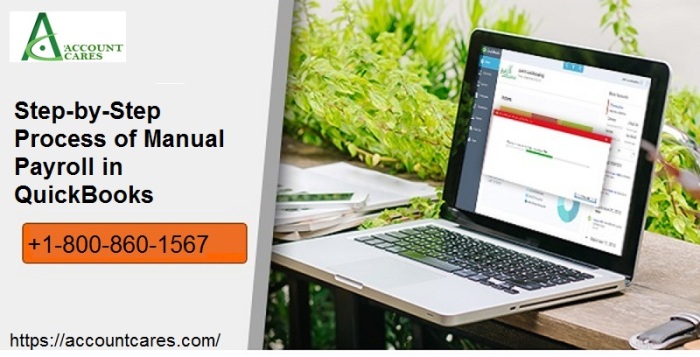
Follow these steps and do not skip anything in between: –
Step 1 -.Open QB and click on the Help button on the top bar.
Step 2 – Search for the manual setup article by typing calculate payroll manually, Now, in the search bar, type “manual payroll” and you will come across different articles and links related to it.
Step 3 – From the available list of options, click on the topic that says – ‘calculate payroll taxes manually (without a subscription)’
Step 4 – When the article opens, give it a thorough read and understand each and every piece of information that is available there. Pay special attention to the point where Intuit mentions that they do not hold any accountability of wrong/improper calculations.
Step 5 – Towards the end of the article, you will find a line that says – “Set your company file to utilize the manual payroll setting.” In this line you will find a link on the last three words, just click on that link and move ahead.
Step 6 – Now you will get a dialogue box asking you whether you’re sure about shifting to manual payroll or not. Click YES on it.
Step 7 – In case you have already paid for a payroll subscription. You need to contact the professionals of QB and ask them to cancel your subscription before you move to the manual version of it.
Step 8 – Once the subscriptions get activated, you will notice that the Payroll Items are visible in the List Menu. You will have access to the payroll item functionality in the same manner as you had before but the figures such as tax rates will depend on you.
Step 9 – You need to set up the payroll items now and process the taxes in the payroll. You may use tax tables or formulas for it.
Step 10 – Just keep note that whatever data you enter is verified properly. Prepare tax filings manually or enter the same in the online reporting system such as Electronic Federal Tax Payment System (EFTPS)
In case you wish to switch back to automated payroll after this, contact our team at Account Cares. We will provide you with the relevant guidelines and will also help you with Data Migration Services. Our team has the expertise and knowledge to handle all kinds of accounting tasks. You only need to give us a call on our global toll-free number and submit your query.
Note- This Blog Is Copy Right My Blog Post
You must be logged in to post a comment.