In case you do not know what withholding is it is better to know more about it before trying to deduct QuickBooks federal tax withholding from your employees. It is what happens when an employer subtracts a certain amount from the employees’ gross earnings including compensation and other benefits like Medicare and Social Security.
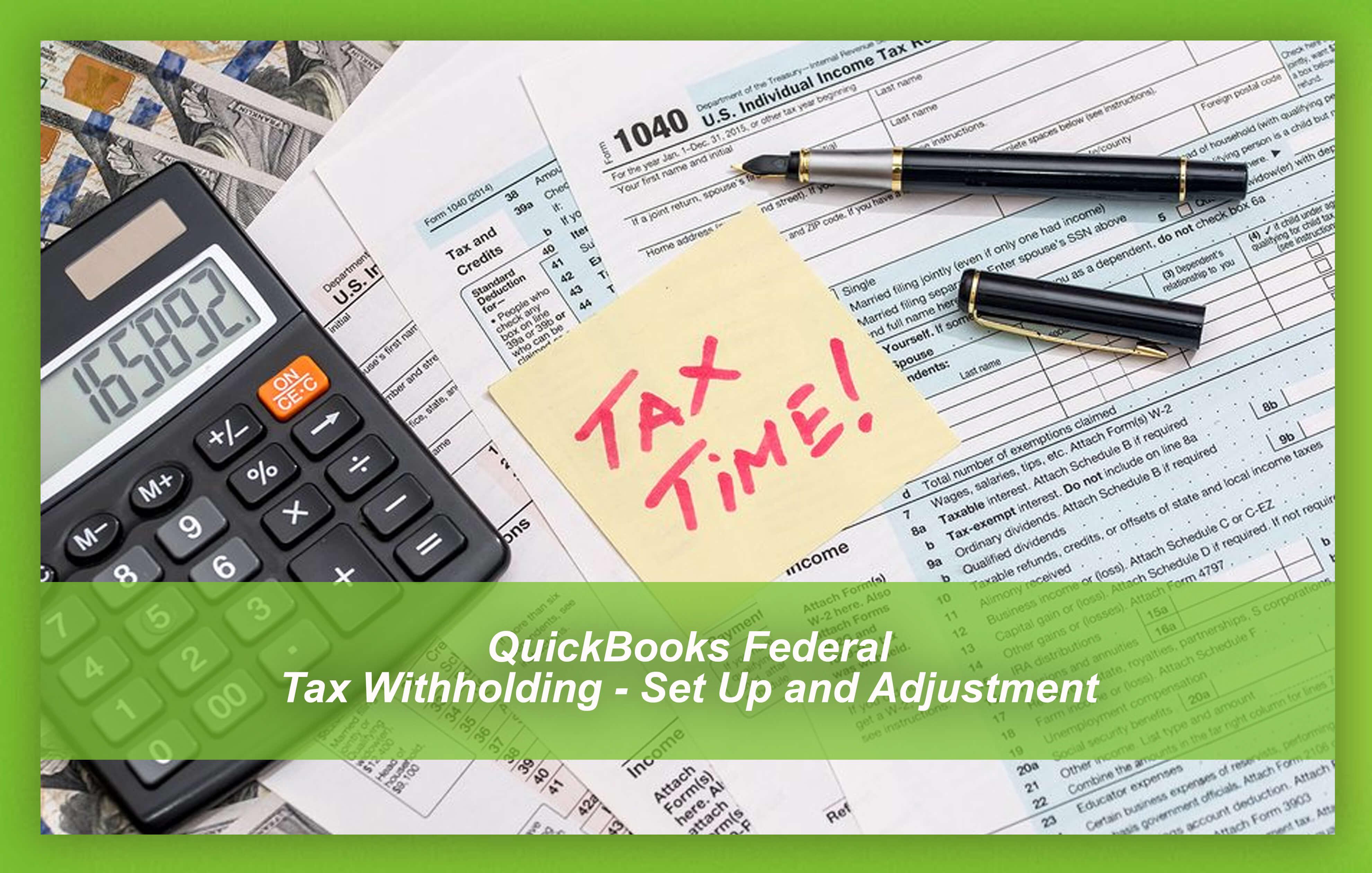
How much money is deducted actually depends on the city that the employee is from. This is because the state and the city may have different tax rates in terms of payroll. Once the employer has made these deductions, they are required to pay these amounts along with their own taxes to the respective governments on time.
Is the withheld money always for taxes?
Sometimes, the employer has to withhold certain money that is not related to taxes. This money is often collected for savings plans, retirement funds, garnishments that have been ordered by the court, dues owed to the union, insurances or other similar reason.
It is compulsory to withhold taxes for employees but not so in the case of subcontractors. They have to do their own taxes, so any payments that you make to a subcontractor is not taxable in any way except for a few times where federal taxes have to be withheld.
In these separate situations, the employer is always informed by the IRS if that particular subcontractor has to comply with backup withholding. There is an option to fill this specific form of tax in your QB software under the Preferences section of the menu.
If you are unsure about which category your subcontractor comes under or need help regarding other aspects of QuickBooks like how to Install QuickBooks For multiple User, then you can read our blogs or let our experts know.
How do I perform QuickBooks Federal Tax Withholding?
To make the necessary deductions from the gross incomes of your employees and show the same in the invoice, one way involves creating a credit memo that is traced to a tax expense account with the help of an item. You will most likely need to build such an account first, so here are the steps to do this-
- Click New when you open the Gear icon, followed by Chart of Accounts.
- Go to the Account type section and choose Other Expense from the drop-down list.
- Select Other Expense again when you move to the drop-down menu in the Detail Type section.
- Save it after you name it as Withholding Tax Expense.
You have now created a Tax Expenses accounts. Now, you can create and enter any items in the credit memo if you want to withhold tax-
- Choose the New option when you click the Gear icon and select the Products and Services item under this section.
- Decide the type of Service.
- When you get the choice to name this service, type Withholding Tax.
- Click on the Income Account column and choose the same account that you have just created, named as Withholding Tax Expense account and save it.
The next thing to do in this process is the create a new credit memo. Here are the steps-
- Click the Plus icon (+), and then select Credit Memo.
- Choose the Withholding Tax item and the amount needed from the drop-down menu which appears under the Product/Service column.
- Complete the other important details and then click Save.
Now, you can use this credit memo to deduct the money that is to be paid by the client and complete the process of QuickBooks Federal Tax Withholding for your business.
- Open the Plus icon (+) and click on Receive Payment.
- Choose the name of the customer whose data you need to apply changes to and add every necessary detail as asked.
- Click on the invoice that you have to apply the withholding tax to- you can do so by opening the Outstanding Transactions section.
- Choose the credit memo that you have created just now- you will find the option under the Credits column- and type in the amount. Click Save.
Note- This Article Is Copy Right My Just page
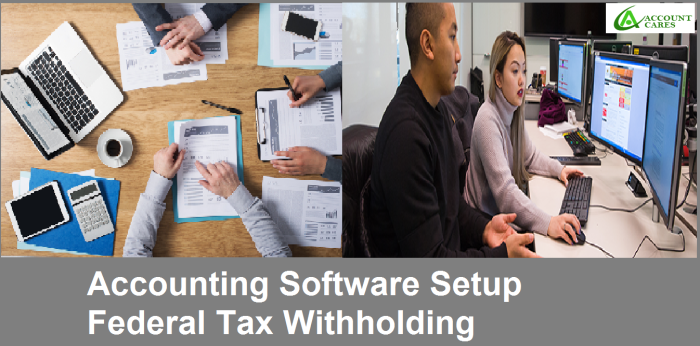
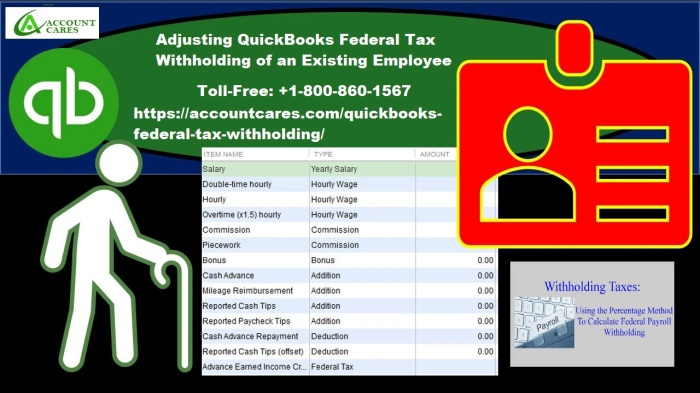
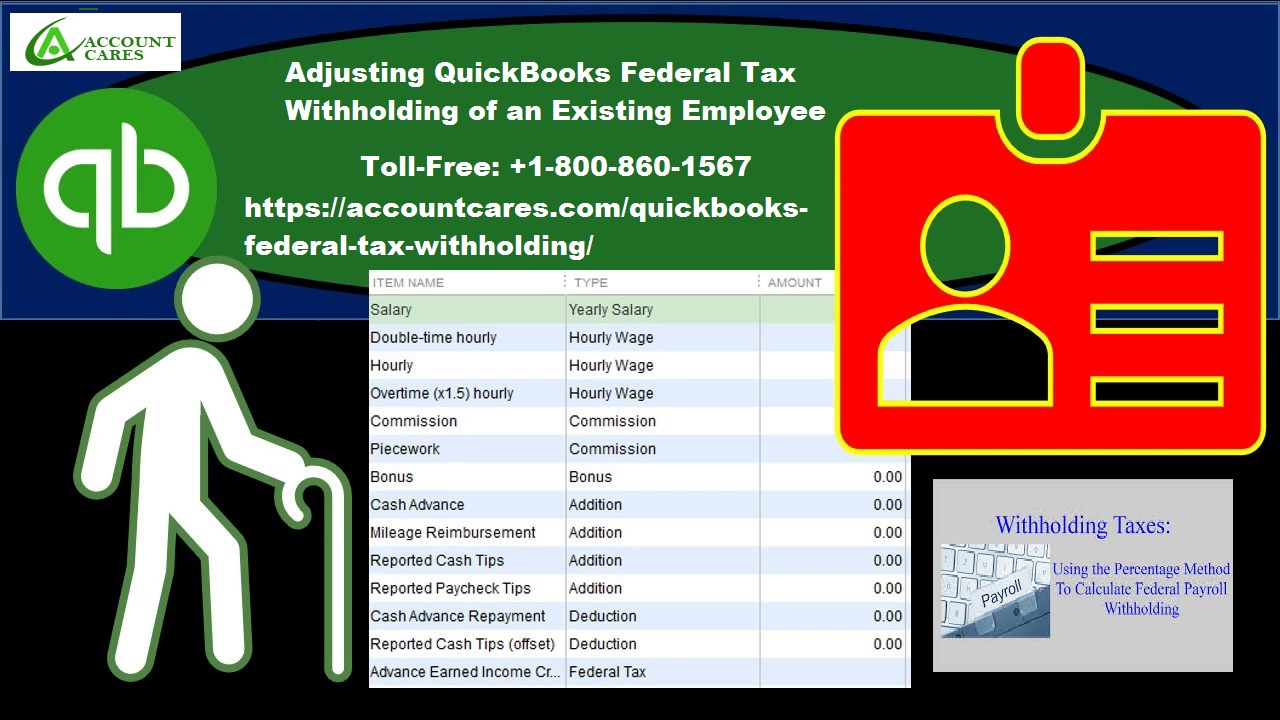
You must be logged in to post a comment.